Learn English vocabulary by pictures

Pictures are more attractive than alphabets. Matching pictures with words is a technique to memorize vocabulary rapidly.
More than 700 words match with pictures. They are used to play matching games.
The more games you play, the more vocabulary you memorize.
...Click here for more detail...

To memorize and recall vocabulary is a key factor of success for learning foreign language. Keeping your vocabulary in online database and use it to play games.
The more games you play, the more vocabulary you memorize. Vocabulary online supports any language.
...Click here for more detail...
Brain Training

Empower your kid's brain by brain training.
...Click here for more detail...
|
| |
Step 2 : Resize command
Click Resize (step no 6) to resize a picture
Step 3 : Specific target size
Click Maintain aspect ratio to keep ratio of horizontal length and vertical length.
Specify horizontal length and let Paint calculate vertical length or vice versa.
There are 2 methods to spectify target size :-
Method 1 : Percentage (%)
The original size is 100 %
Specify what percentage the target size is. For example target size is 50%. The resized picture is a half of the original picture.
If horizontal length is reduced 50%, vertical length is also reduced 50% to maintain aspect ratio. So specify 50 of Horizontal then Paint calculate
50 of Vertical.
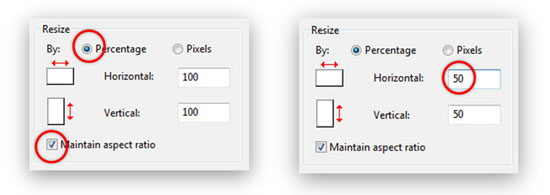
Method 2 : Pixels
Specify target pixels of vertical length or horizontal length.
Original horizontal length is 1,620 pixels and vertical length is 1,080 pixels.
Specify target horizontal length as 700 pixels then vertical length is calculated as 466 pixels to maintain aspect ratio.
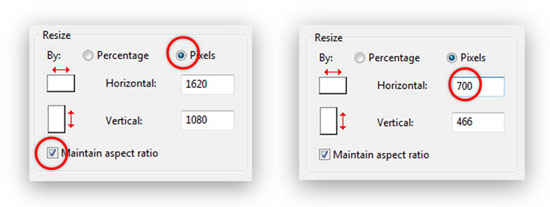
Step 4 : Save resized picture
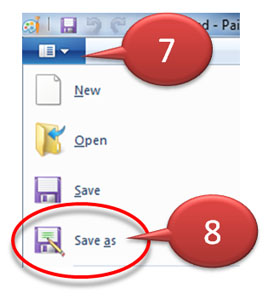 | |
Click File and Save as
to save a resized picture (step no 7 and 8)
save to a different file name to make sure that the original file is not overwritten.
|
|

