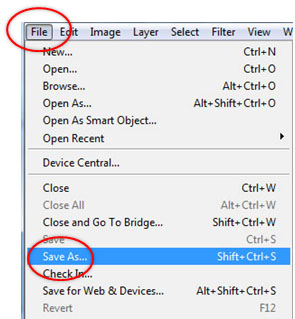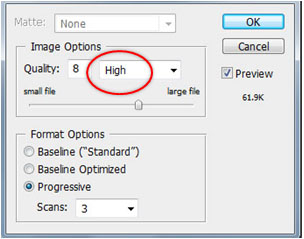Learn English vocabulary by pictures

Pictures are more attractive than alphabets. Matching pictures with words is a technique to memorize vocabulary rapidly.
More than 700 words match with pictures. They are used to play matching games.
The more games you play, the more vocabulary you memorize.
...Click here for more detail...

To memorize and recall vocabulary is a key factor of success for learning foreign language. Keeping your vocabulary in online database and use it to play games.
The more games you play, the more vocabulary you memorize. Vocabulary online supports any language.
...Click here for more detail...
Brain Training

Empower your kid's brain by brain training.
...Click here for more detail...
|
| |
Step 3 : Draw a Circle or an Ellipse
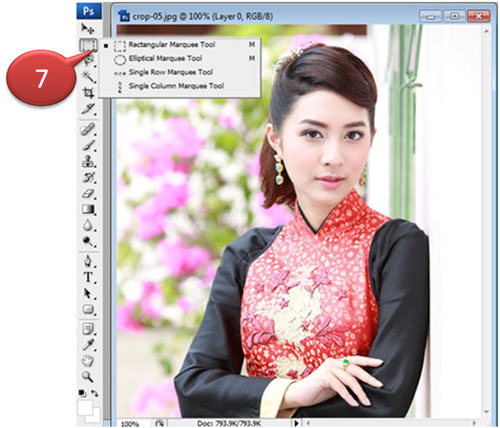
Tools for drawing a circle or a rectangle are in the same menu (Marquee Tool). Icon of menu may be a rectangle or a circle. It depends on the last shape
that is chosen.
Click Marquee Tool (step no 7)
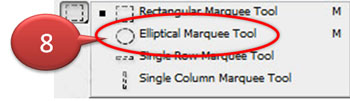 | | Click Elliptical Marquee Tool
(step no 8) |
Click mouse at step no 9.
Press Shift of keyboard to control a circle and hold it while dragging mouse to step no 10.
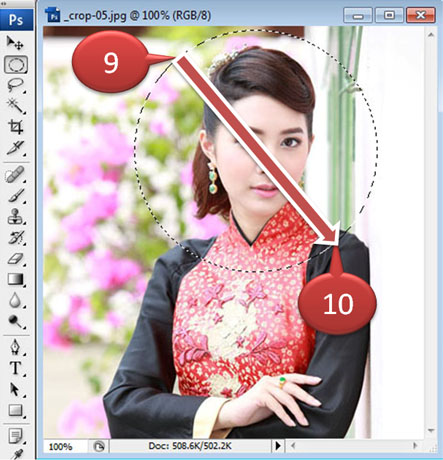
If you want to draw an ellipse, do not press Shift of keyboard.
Click mouse at step no 11 and drag to step no 12.
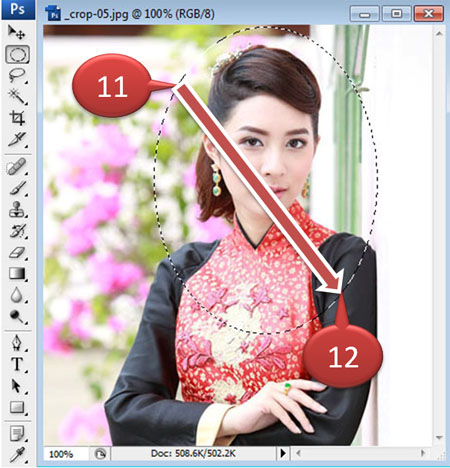
An ellipse or a circle can be moved to left, right, up and down using
arrow keys of keyboard.
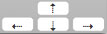
Step 4 : Clip the part out of circle or ellipse
The part of photo in a circle or an ellipse is the part that is chosen.
Delete the part of photo that is out of circle or ellipse in order to get that part in circle or ellipse.
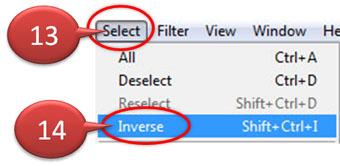 | |
Click Select (step no 13)
and Inverse (step no 14)
in order to get the part that is out of circle or ellipse.
|
 | |
Inverse = opposite
If you draw an ellipse
and click Inverse
you get the part that is out of ellipse.
|
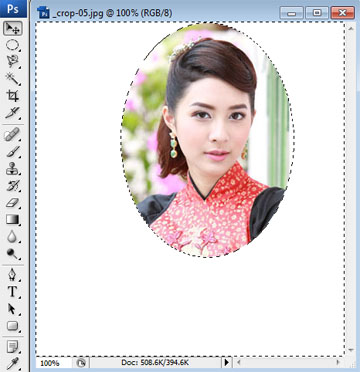 | |
Press Delete of keyboard
to delete the part of photo that is out of ellipse.
The part of photo out of ellipse is deleted.
It becomes background color.
|
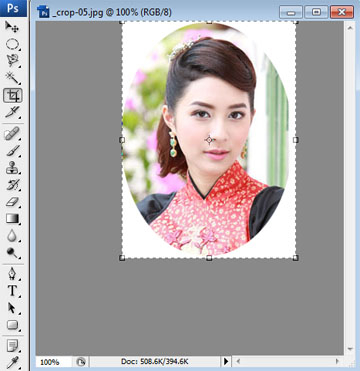 | |
Clip the white area.
Click  and drag a rectangle surround ellipse. and drag a rectangle surround ellipse.
Click Image and Crop to clip the white area that is out of rectangle.
|
|


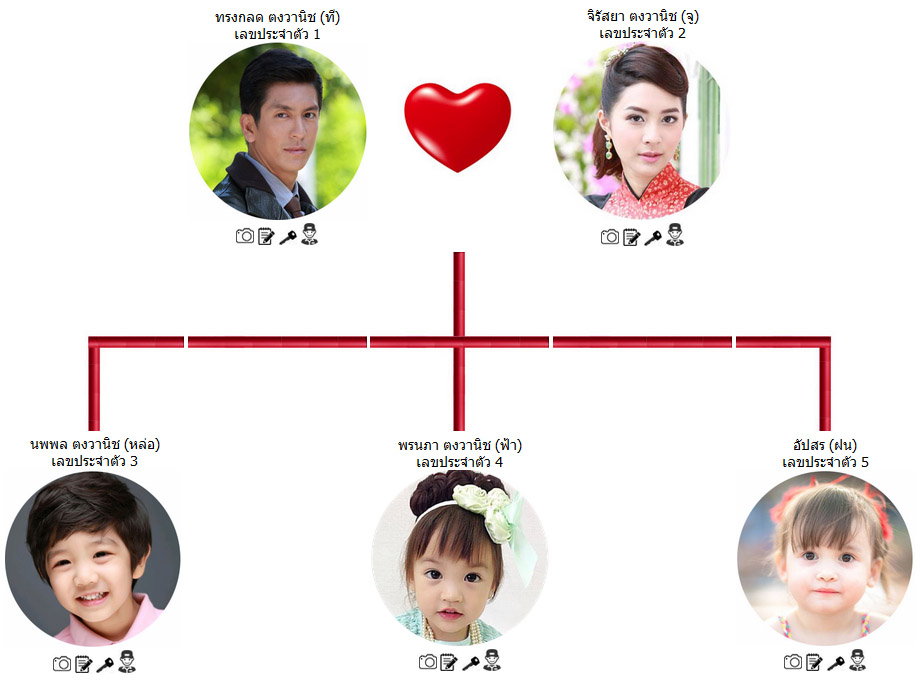
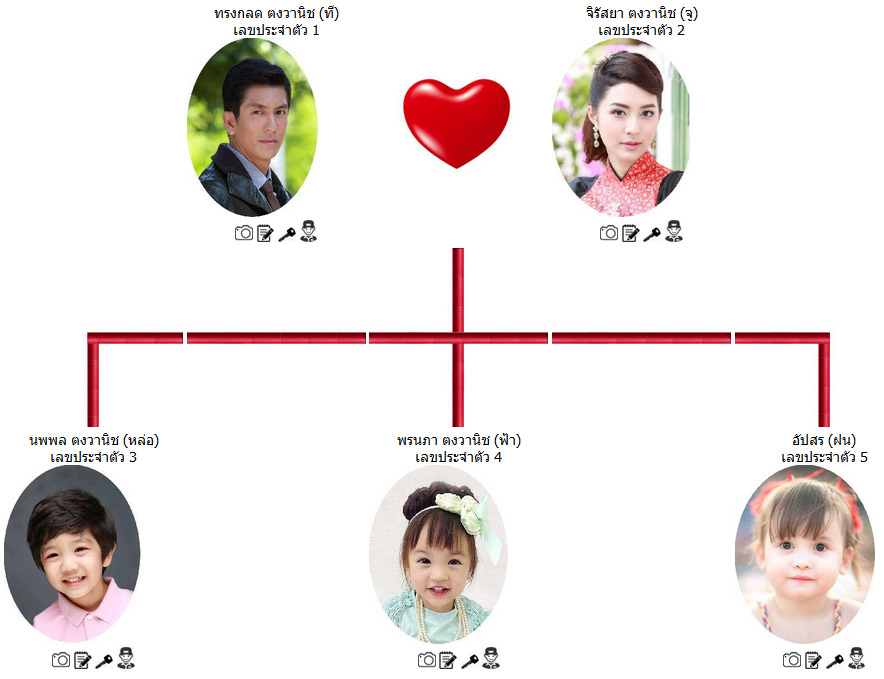
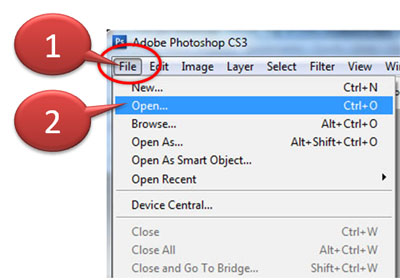
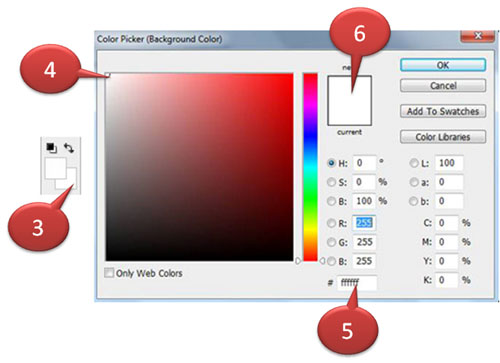
 in tools menu.
in tools menu. 


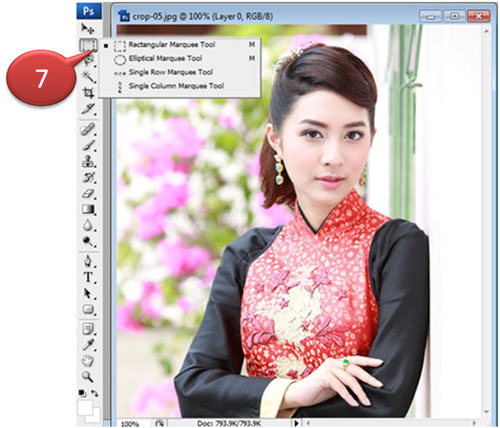
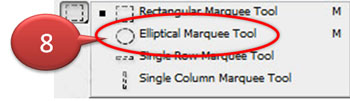
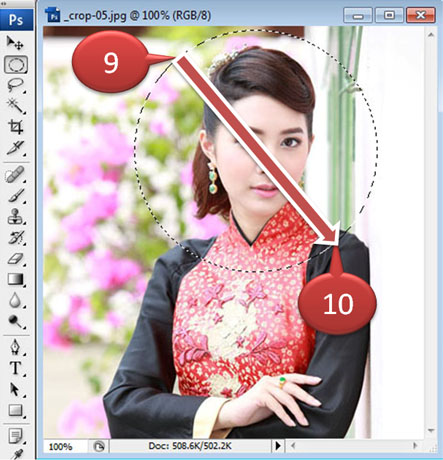
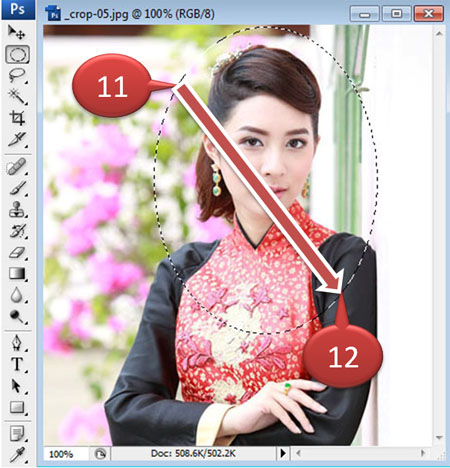
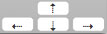
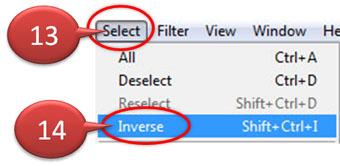

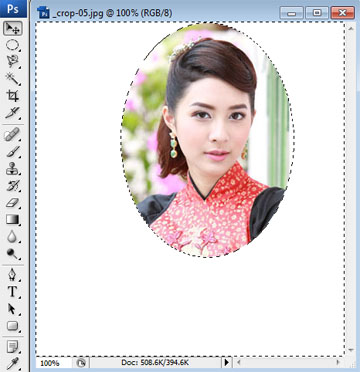
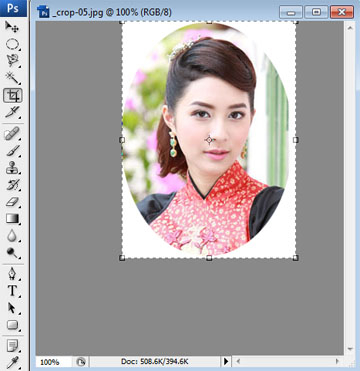
 and drag a rectangle surround ellipse.
and drag a rectangle surround ellipse.