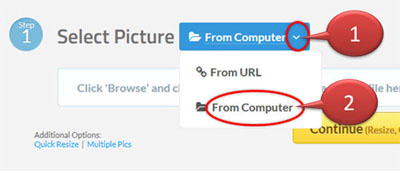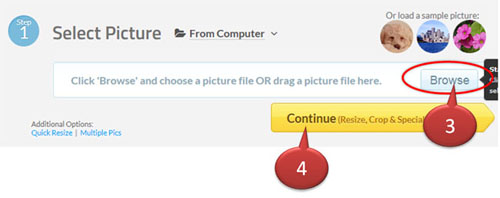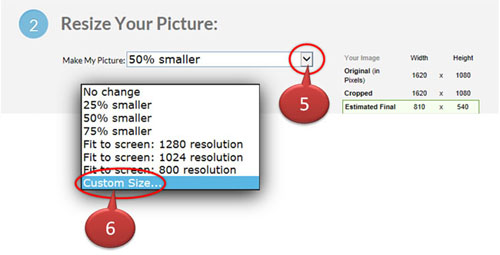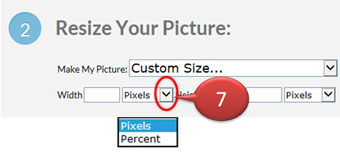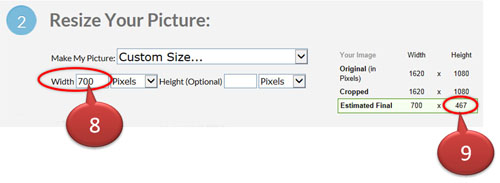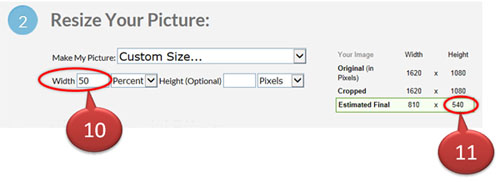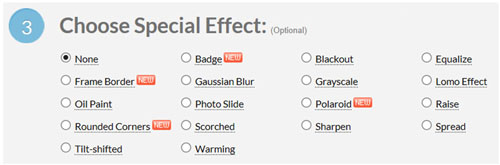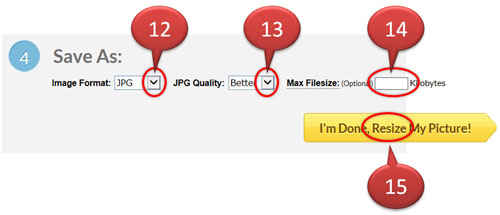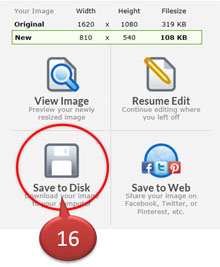Learn English vocabulary by pictures

Pictures are more attractive than alphabets. Matching pictures with words is a technique to memorize vocabulary rapidly.
More than 700 words match with pictures. They are used to play matching games.
The more games you play, the more vocabulary you memorize.
...Click here for more detail...

To memorize and recall vocabulary is a key factor of success for learning foreign language. Keeping your vocabulary in online database and use it to play games.
The more games you play, the more vocabulary you memorize. Vocabulary online supports any language.
...Click here for more detail...
Brain Training

Empower your kid's brain by brain training.
...Click here for more detail...
|
| |
Step 2 : Target Size
If your target size is in the list, select it from the list.
such as 25%, 50%, 75% or fit to screen with different resolutions.
If you do not find your target size in the list, Click Custom Size to specify your target size. follow step no 5 and 6
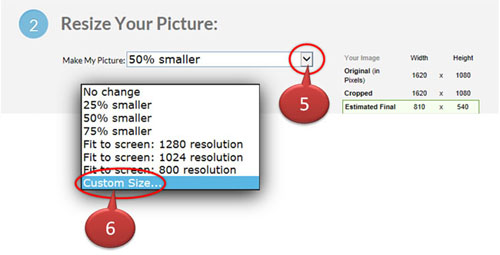
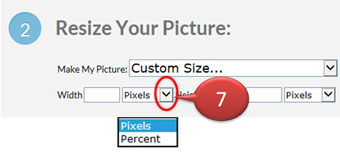 | |
You can select to specify in 'pixels' or 'percentage.'
|
You should specify target width and let target height is calculated or vice versa in order to maintain aspect ratio.
Specify target size in pixels
Specify target width of 700 pixels (step no 8)
Do not specify target height.
Let it be calculated. The calculated height is 467 pixels (step no 9)
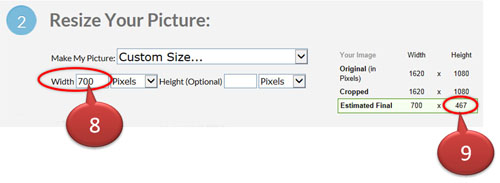
Specify target size in percentage
The target width is 50% of the original width (step no 10)
Do not specify target height. Let it be calculated.
The original width is 1,620 pixels. The original height is 1,080 pixels. They are resized 50%
target width = 1,620 x 0.5 = 810 pixels
target height = 1,080 x 0.5 = 540 pixels (step no 11)
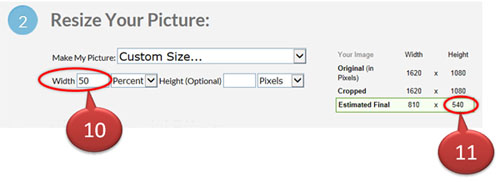
Step 3 : Special Effect
Special Effect is option. You can choose any special effect in the list.
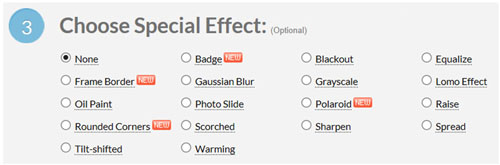
|